
Listing Instructions
Already Listed?
How to claim your business listing
Menu
Claiming your listing
Step 1
Find your business on the website or search for your listing here >
Step 2
Click the ‘Claim Listing’ Button on the business page.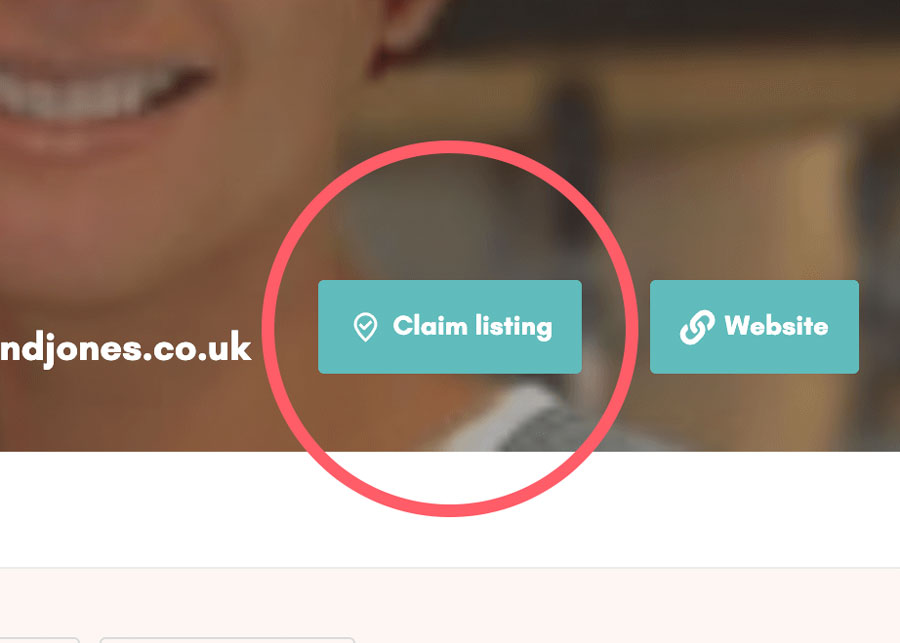
Step 3
Create a new account by entering an email address.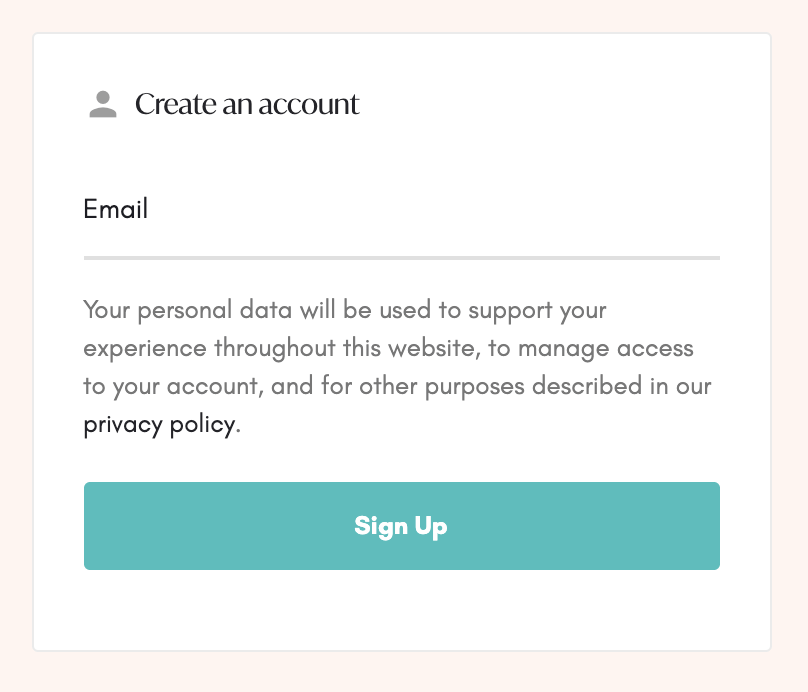
Step 4
Select the Listing Package Subscription (We’re currently giving all local businesses a 6 months FREE listing).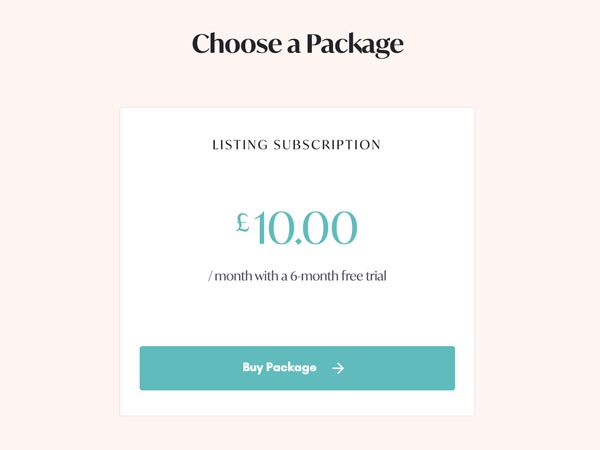
Step 5
Enter your details along with payment details (You won’t be charged anything for the first 6 months).
Step 6
Once you’ve entered your details and submitted your order, you’ll receive confirmation of your order. Your claim application will be pending and awaiting approval by our admin team.You’ll receive several emails, look out for the email containing your password for the account (this can be changed by heading to Dashboard > Account Details)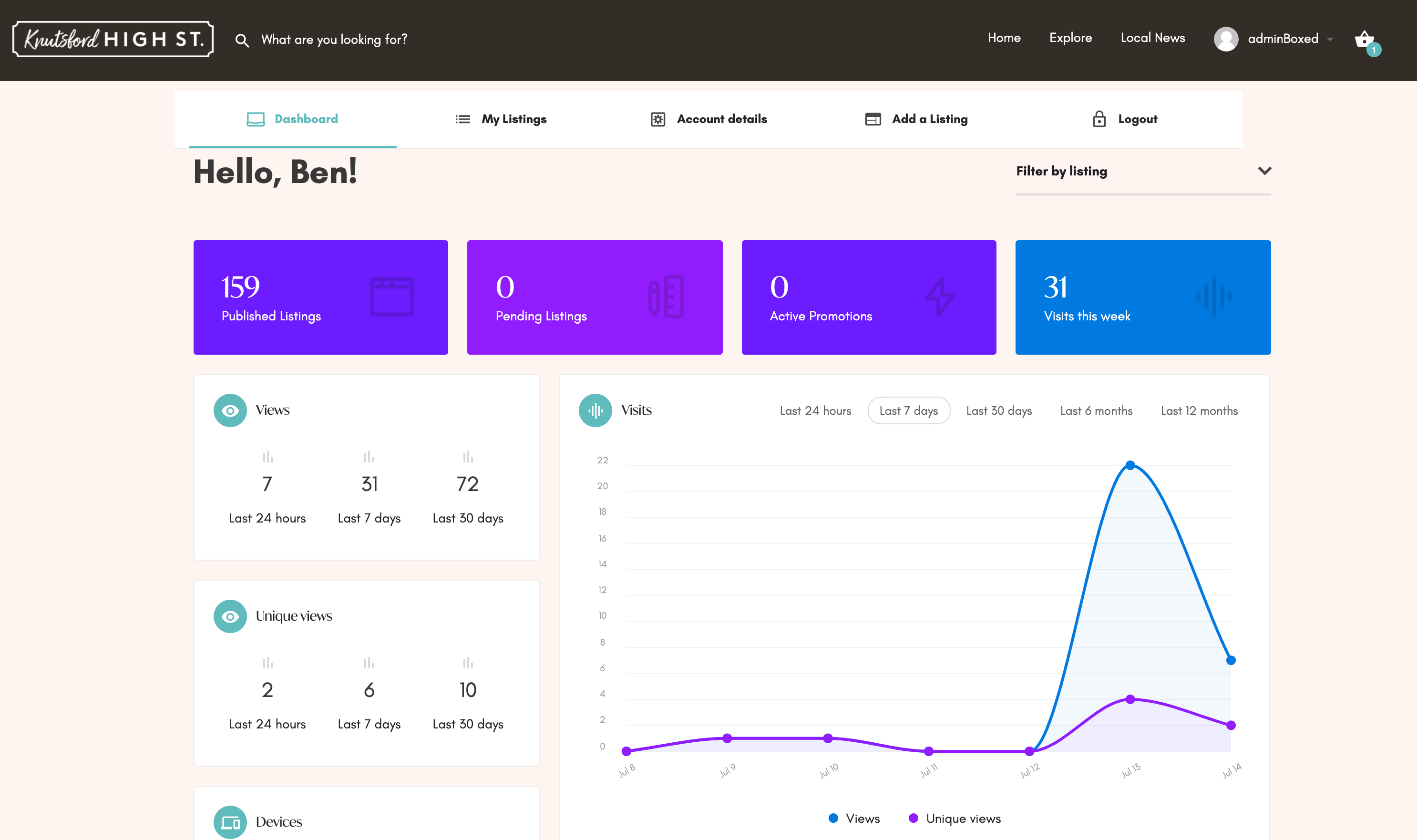
Step 7
We’ll notify you by email when we have approved your claim for the listing.
Editing your listing
Step 1
Login to your account using your username and password.
Step 2
Visit your Dashboard /my-account
Step 3
Under ‘My Listings’ you’ll see your business listing. You can edit your listing by selecting ‘Edit’.
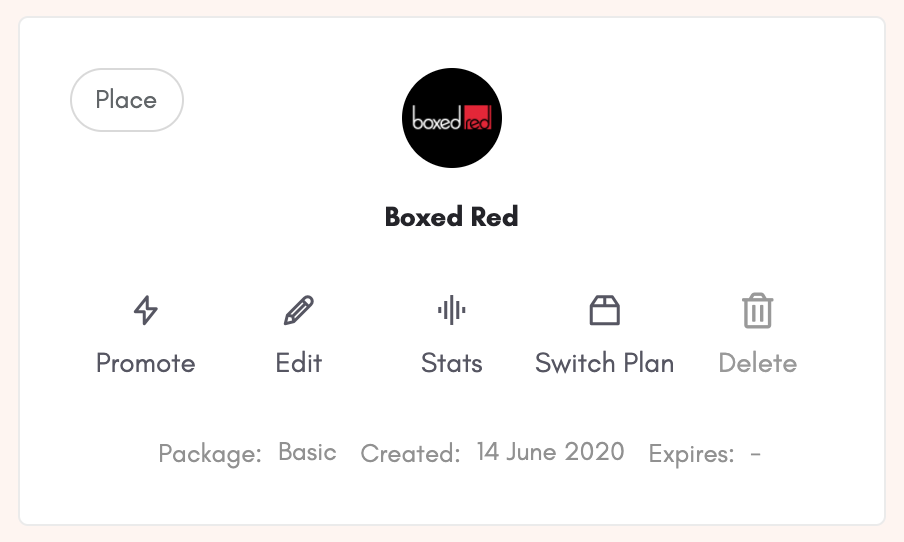
Step 4
You can then change any content you want on the listing, including text and images. Make any updates required, and scroll down and click ‘Save Changes’ to confirm and publish them.
Setting up product sales
To sell products on Knutsford High Street you must have a valid PayPal account to receive funds.
Step 1
Look out for an email to notify you you now have ‘Claim request approval’. Once approved, you have access to sell products on the site.
Step 2
To add the PayPal details to the site, go to your user dashboard and click ‘Product Dashboard’

Step 3
Click ‘Store Settings’
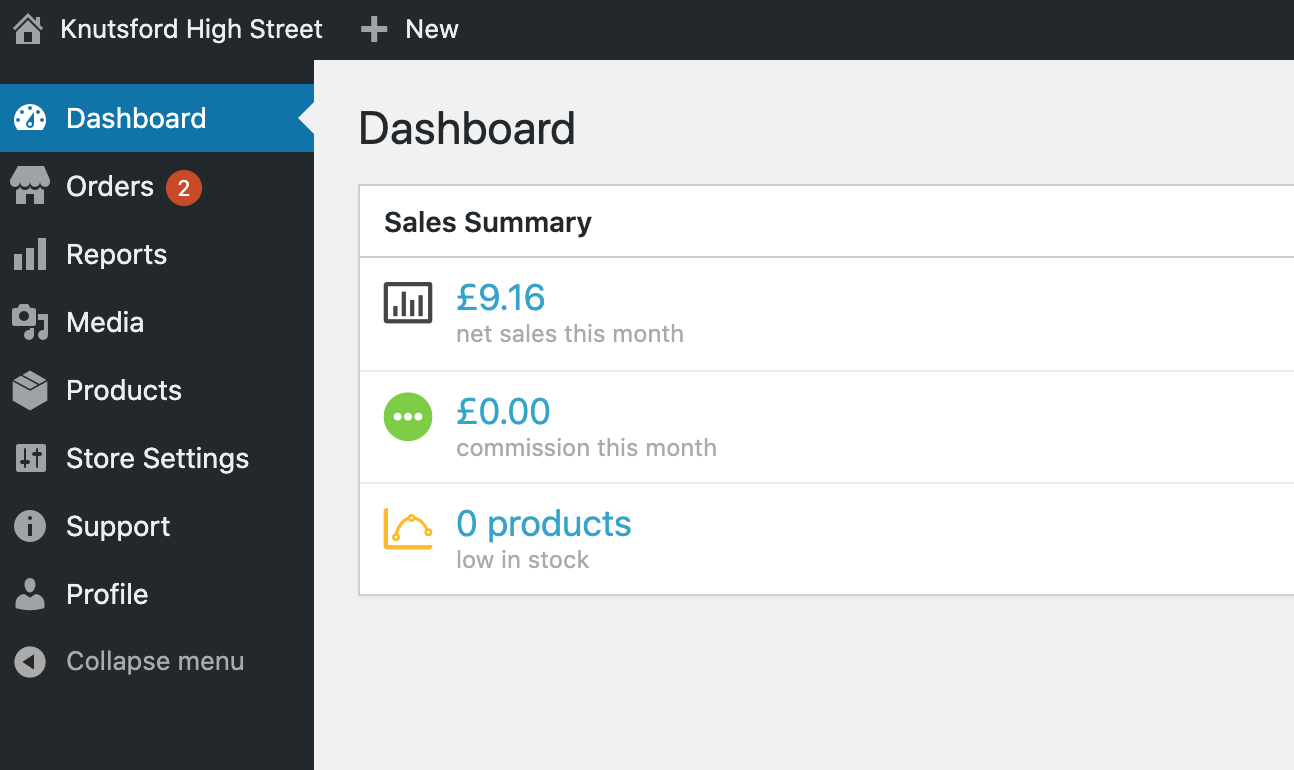
Step 4
Make sure the correct email address is entered under Vendor Email as this is where notifications are sent and under PayPal Email add the email address for your PayPal account in the required field, and click update.
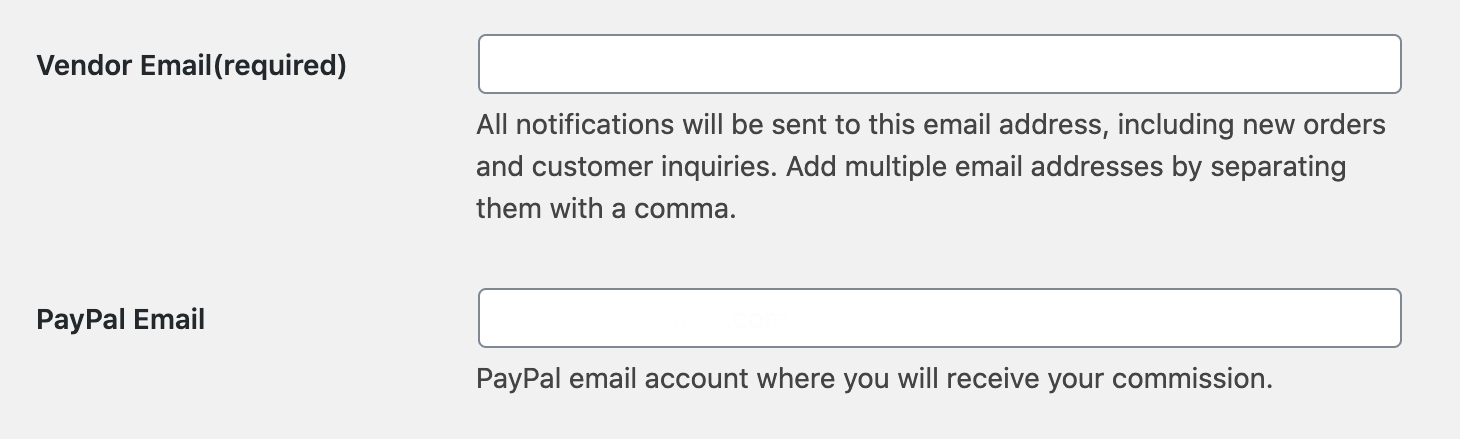
Adding a product to your listing
Step 1
To add a product, head to your Dashboard.

Step 2
Select ‘Product Dashboard’, this opens a new dashboard where all your products are kept. You can add and manage products, view sales and manage stock here.

Step 3
To add a product, go to Products > Add New
Step 4
Work through the page and add a title, description and product image/gallery.

Step 5
Fill in the product data general section to add a price, and include VAT in your product price.

Step 6
If you want to manage stock, enable stock management which allows you to add the number of products you have stocked so you can’t oversell.

Step 7
Vendors are responsible for fulfilling and shipping/sending orders after a customer has ordered their product(s). Shipping needs to be added per product. Insert a new row and enter GB as the Country Code, County and Post Code can be left blank. Enter the value for shipping excluding VAT as this is added at checkout.
We’ve set the site up so if the user lives within the WA16 postcode they have the choice to either have the product delivered by the Knutsford High Street Delivery Service or for local pick up (If they choose Local Pick Up, it is the Sellers responsibility to contact the buyer with pick up details).
Once you’re happy with your product content, you can go ahead and publish your product.

Step 8
Publishing products doesn’t instantly add them to your listing, so to add them to your listing simply return to your main dashboard and click ‘Edit’ on the listing card.

Step 9
Click ‘Add Products’ on the left-hand side and select the products you want to add to your page.
Step 10
Save your listing and then view to check!

